How to highlight in google docs
Google Docs is probably one of the most useful productivity apps. I use Google Docs for many of my documents, starting from technical docs to blog-related.
Sometimes we may be required to highlight an important piece of text or a paragraph in those docs. It means marking those lines/words in a different color.
Most of the word processing Apps, ex Ms-Word, include this feature of text highlighting. In this article, we will see how to highlight in Google Docs, which might be opened in a desktop web browser or through a mobile app.
Tricks to highlight text in google docs
Try those simple steps on highlighting a text on Google docs, or you can follow through the complete blog.
Desktop Instructions:
- Use your cursor or mouse to select the desired words you want to highlight in Google Docs.
- Once the words are highlighted, look for a pencil on the menu bar. You can find this just next to, where you can make things Bold, Italic, etc.
- Once you click on this pensile symbol, you can see all types of colors and Choose the one you wish to use. Now you can see the highlighted words are cultured accordingly.
Mobile Instructions (Android or iOS)
- With the Google Docs opened on the mobile, first select the text you wish to highlight.
- Tap on the large” A” symbol, which is just next to the plus sign.
- Now you can see a small menu bar. Tap on the” Text” and scroll down to find” Highlight Color.”
- Now Choose your color, and you can see the selected text is highlighted accordingly.
If the above instructions are still not working for you. Let’s go through those complete steps
Desktop Instructions with diagrams
1. Select the text you want to highlight.
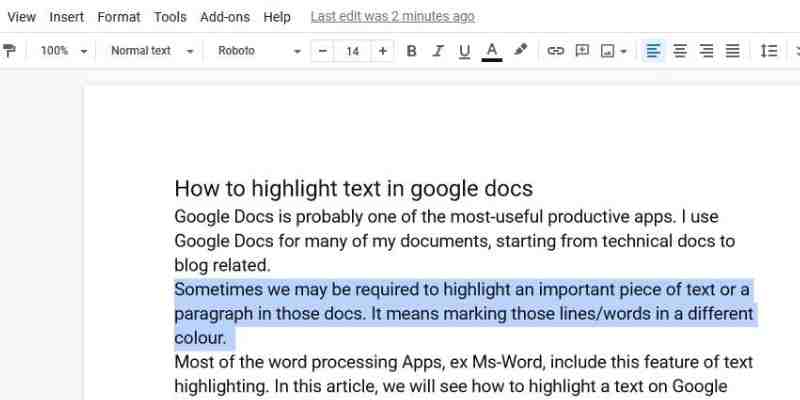
2. Locate the pencil tool from the menu. Sometimes it is hidden, and you can find it through the three-dotted button on the far right of the menu.
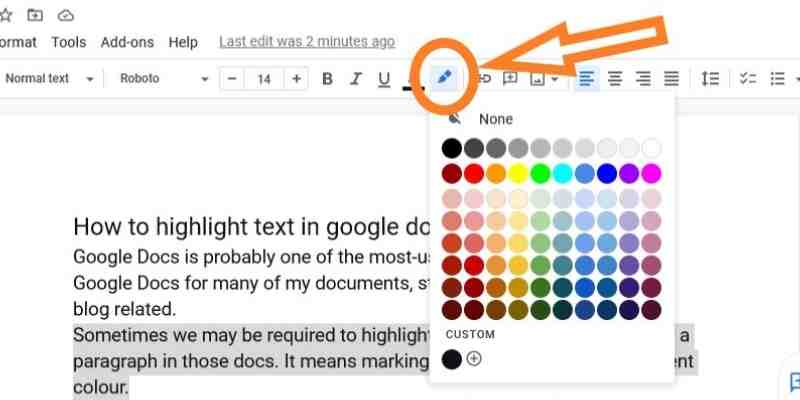
3. Now, Pick a color, and as above, you can see the selected text is highlighted.
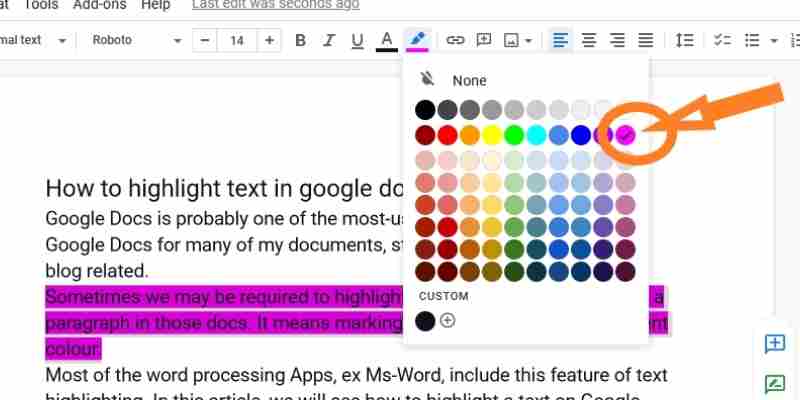
Add-Ons for Google Docs HIGHLIGHTER
There are also add-ons available for Google Docs, which provides the highlighting functionality with few extra features. Highlight Tool is one of them.
- It helps to Save colors to your library, and you can quickly access it whenever needed.
- You can also Import and export specific color sets or even your whole library. Now your friends can import those color sets and use them.
Custom color in Google Docs.
If you do not like any of the default colors, you can customize color options. Just click on the “Custom” option, which you can find at the bottom of the color box.
Now you can see a pop-up with different color options. You can now customize the color according to your choice by dragging the arrow or changing the Hue.
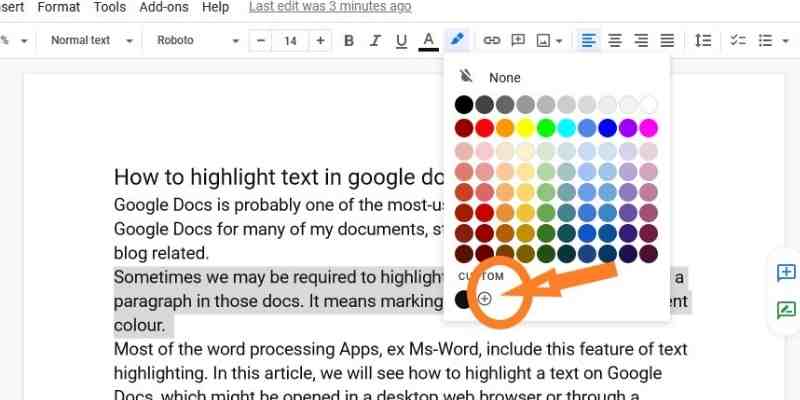
How to Remove the Highlight
Select the portion of text that you want to remove the highlight.
Click on the pensile option on the menu.
Click on the “None” option on the Color Panel.
Conclusion
I hope this article has helped you with How to highlight in google docs or how to unmark a highlighted text. If still, you are facing problems, please comment back.

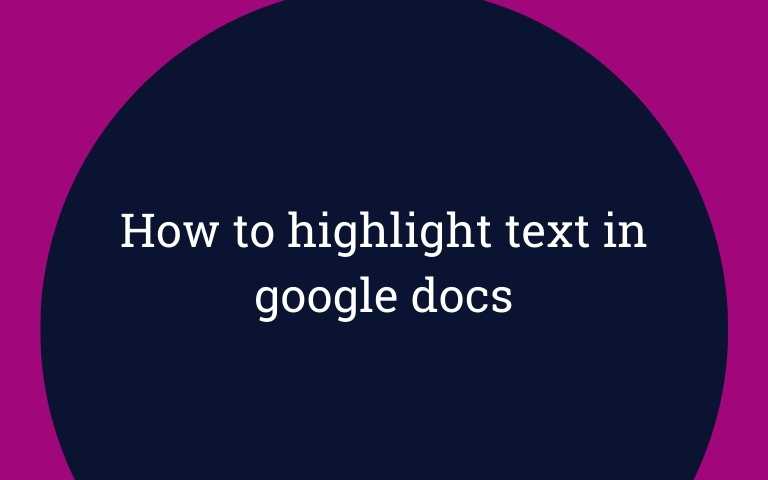


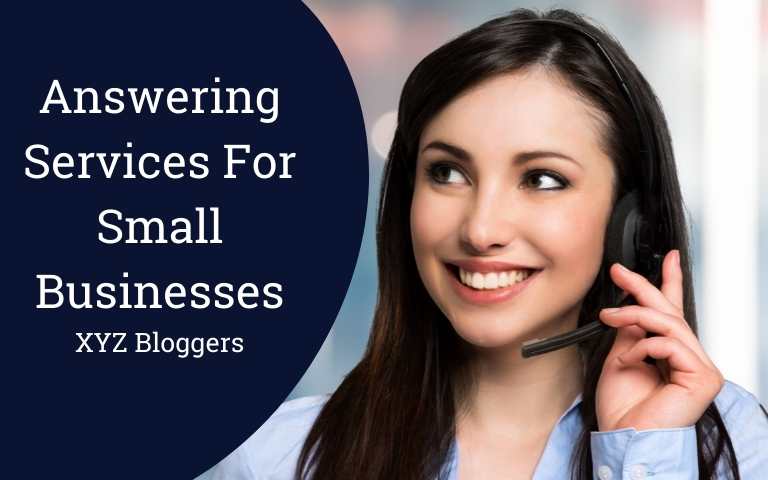



1 thought on “How to highlight in google docs – Best Tricks in 2022”
I like the helpful info you provide in your articles.
I will bookmark your blog and check again here regularly.
I’m quite certain I will learn plenty of new stuff
right here! Good luck for the next